USR3453C or current model 5686G-PRO - this is their Courier line - 56K
business/enterprise modem
(Mouse over the "Enterprise/Business Modems"
& "Internal Modems"
& “
External Modems” links to see the choices and
then from there you can link to the different
models.)
Typically good results with modems that use the
Conexant Chipset.
Choose brand name modems over generic / cheap
OEM type modems.
Modems with on board controllers are more
reliable than controller-less Winmodems (Ex:
Agere, Lucent) & Softmodems. Some Softmodems may
work if your Messaging Service connection is at
higher baud rates, but will not connect or be
reliable at the low baud rates still used by
many messaging service terminals.
If the modem will
not connect using the system modem
configuration settings, you can try a
Modem Initialization string (Setup menu –
Communications) that “dumbs down” the modem to
make a basic 1200 baud connection and see if
that helps.
You can also try changing the Flow Control to
None in Communications settings (try with init
string and with system settings)
(but usually RTS/CTS will work).
You may have to experiment with Messaging
Service baud rate and Modem initialization
string settings.
Start with Messaging Service Port settings @
1200 Baud 7,E,1
In Setup Menu - Communications, select “Override
the system’s modem configuration…” and click on
Create String button.
For 1200 Baud:
If string ends with +MS=B212, leave as is and
try.
If string ends in S37=0, change to S37=5.
If string ends in &N0, change to &N2.
(Some modems may work with Messaging Service
Port settings with Baud rate set to max, Error
Correction and Data Compression selected, and
the Communication settings set to “Use the
system’s modem configuration”.)
We also recommend that you
have the latest modem driver downloaded and
installed directly from the manufacturer's
website or media (Floppy Diskette/CD-ROM) that
came with the modem.
NOTE: Conexant is not a Modem
Manufacturer. Conexant is a manufacturer of
chipsets used by PC and Modem OEMs.
Conexant urges users to look to their
manufacturers for help first. Conexant offers
generic modem drivers for their chipsets.
Conexant makes the following statement: "It
is important to realize that these drivers are
not specifically designed for the modem you have
and as such will not allow users to enjoy the
full customized features of their modems that
the original driver software would allow.
Additionally, it is also paramount to understand
that Conexant makes no guarantees that the
generic software downloaded from this site (the
site link above) will even work with your
modem."
InfoRad Wireless Communications Settings
If you attempt to "Create" a modem init string (using Create in InfoRad Wireless in Setup, Communications,
Modem Configuration, "Override System configuration"), and
the initial string does not work, try editing the characters at the end of the string.
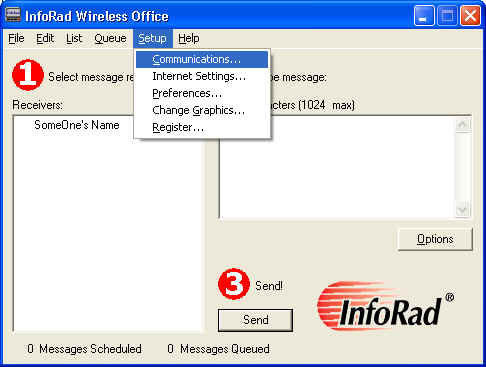
Here is what you can try if:
Conexant
/ Conexant chip set modems
When
creating an init string for Conexant modems they
generally end in these 5 characters: "S37=0"
We
suggest replacing the final 5 characters with a
"+MS=B212" (or just add
+MS=B212 to the end) for 1200 baud or
"+MS=B103" for 300 baud. Once
fixed, click OK and send a test page to
make sure that the Modem is now communicating
with your paging company or paging system.
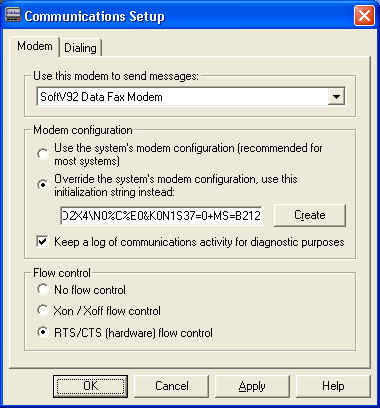
3
Com/US Robotics (Sportster)/X2/Telepath series
modems
When
creating an init string for older USR modems they
generally end in these 5 characters:
"K0&NO"
We suggest replacing the final character 0(zero)
with a "2" for 1200 baud (K0&N2)
or a
"1" for 300 baud (K0&N1). "0" allows
the modem to negotiate on its own, and allowing
the modem to negotiate on its own may not work.
Also, when editing the end of the modem init
string, sometimes it is necessary to add
"&MO" (K0&N0&M0) to force asynchronous
communication.
Once
fixed, click OK and send a test page to
make sure that the Modem is now communicating
with your paging company or paging system.

Hayes/Hayes
Compatible/Rockwell Chip/K..Flex modems
if
end of string reads "S37=0" then try
"S37=5" for 1200 baud or
"S37=3" for 300 baud (regardless if
the prior 2 characters were N1)
if end of string reads "N1S37=0" then
try "N0S37=5" for 1200 baud or
"N0S37=3" for 300 baud
if end of string reads
"S37=0+MS=69,1,1200,1200" then try
"S37=5+MS=69,0,1200,1200" for 1200
baud or "S37=3+MS=64,0,300,300" for
300 baud (regardless if the prior 2 characters
were N1)
if end of string reads
"N1S37=0+MS=69,1,1200,1200" then try
"N0S37=5+MS=69,0,1200,1200" for 1200
baud or "N0S37=3+MS=64,0,300,300" for
300 baud.
Once
fixed, click OK and send a test page to
make sure that the Modem is now communicating
with your paging company or paging system.
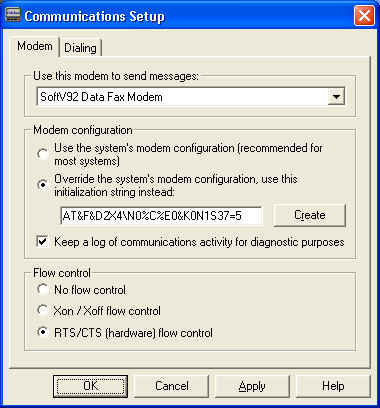
If
you Receive Error 1104 (Could not access modem)
upon clicking on the Create button, then
Click
Here to troubleshoot error 1104 first.
Copyright © 2000 - 2020 InfoRad, Inc.
All
Rights Reserved
Makers of AlphaPage® Wireless Messaging
Products since 1985.
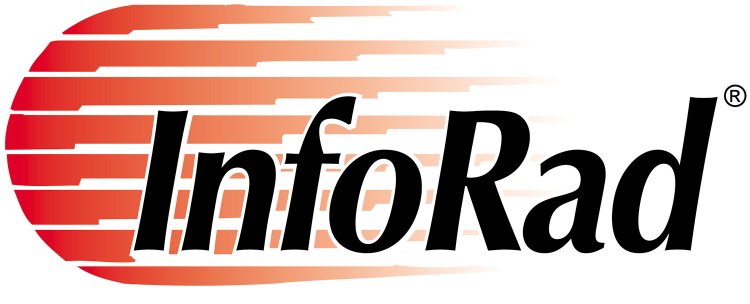 When
a failure to communicate is not an option.®
When
a failure to communicate is not an option.®
