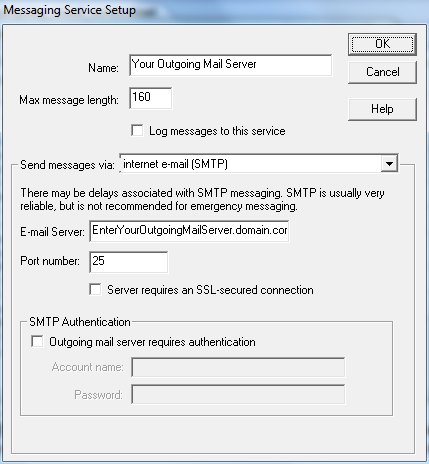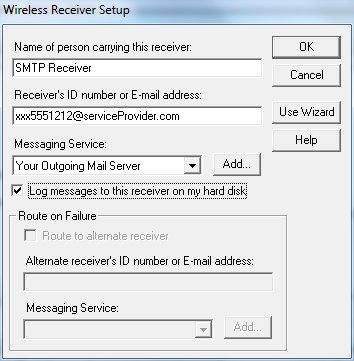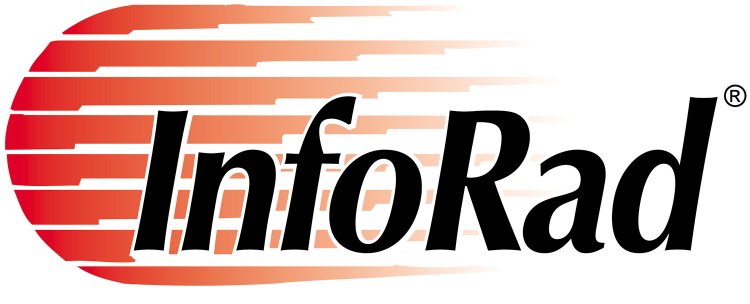 When
a failure to communicate is not an option.®
When
a failure to communicate is not an option.®
|
|

|
NOTE: New in version 10.4 and above, an additional
service option for text messaging has been added. In addition to previously supported Cellular Enterprise Messaging / Business Messaging and SMTP Messaging services, InfoRad Messaging Software now supports text messaging via InfoRad Messaging Gateway Service. InfoRad Messaging Gateway Service can be used for sending text messages to any cell phone, alphanumeric pager, or other wireless enabled device. Click the link for more information on supported InfoRad Messaging Gateway Service. Contact InfoRad Sales today for your FREE 1000 message 30 day evaluation of InfoRad Messaging Gateway. 800.228.8998 (216.531.1314) or sales@inforad.com InfoRad Wireless SMTP Messaging Service Setup NOTE: Text Messaging to Cell Phones via SMTP(email) is no longer recommended. Cell carriers filter 'email-to-text' messages, and in many cases messages are delayed (from 10 minutes and up to 48 hours) or discarded as SPAM or for violating the carrier policies. Please see information on the InfoRad Messaging Gateway for reliable cell phone text messaging. InfoRad Messaging Gateway Information. If you still desire to send text messages to cellular phones using email services (your carrier has white listed you or you have carrier Enterprise Messaging services utilizing Internet email), see below information on SMTP Messaging Service Setup. We recommend that you use your own outgoing email server as a Messaging Service (NOT the cell carrier domain email server settings). If you do not have service with a supported InfoRad Messaging Gateway Service or Enterprise Messaging / Business Messaging service from your cell phone carrier, but wish to send messages via the internet, you will need to set up your outgoing email server (network, ISP, or third-party email server) as a Messaging Service in InfoRad Wireless. Without “Enterprise” services, you are limited to dial-up TAP and “consumer-grade” SMTP. Consumer-grade SMTP may have limited accessibility and capability. While SMTP (email) messaging can be reliable, it is not recommended for emergency or critical messaging. Click this link for more information on InfoRad Messaging Gateway Service Click this link for more information on Enterprise Messaging / Business Messaging services
|
|
SMTP Messaging Service Setup:
FIRST,
make sure that under the Setup Menu | Internet
Settings | Other tab you have an email
address entered in the Reply-To Address
field. In the Enterprise or Enterprise
SV the Reply-To Address can be set on the
Server and/or the Clients. (If there is no Client
Reply-To Address set, then the Server Reply-To Address will be used. (In older versions the Reply-To field
is found in the “Email/SMTP” tab or the “ReplyTO”
tab.)
NOTE:

NEXT:
Some common cell phone provider email address formats:
AT&T:
9785551212@txt.att.net
You can see more service providers' email address
formats at:
http://www.inforad.com/techsupport/helpcenter/index.php?idx=2&nofdbak=true&norcvr=true&nosite=true
Many ISP mail servers are also preprogrammed into
the installed database. Also, our website shows many
setup examples for Internet Service Providers
outgoing mail servers at the same link above.
You can use this new Messaging Service (using your
outgoing email service) to send to any email
address. Many cell phones, pagers, and other
wireless devices are accessible in this way.
Please note when using an internal mail server like Exchange,
Lotus, or GroupWise that Relay permission is
typically turned off for SPAM prevention purposes.
Your email server administrator will need to grant
Relay permissions to
the machine running the InfoRad server (in
the case of Enterprise or Watch-IT products), or to
the machine(s) running the InfoRad desktop
application. Email servers that do not have Relay
permissions set will typically respond with a 6203
error, and/or error statements such as “Relay not allowed”
or “Invalid address”.
Create the SMTP Messaging Service: Edit menu | Messaging Services | New (or select existing from list and open to edit)
Name: Your
Outgoing Mail Server (set to your desired name)
Example using Google Gmail:
Edit or create the Google Gmail Messaging Service: Edit menu | Messaging Services | New (or select Google Gmail from list and open to edit)
Name: Google Gmail– Secure SMTP 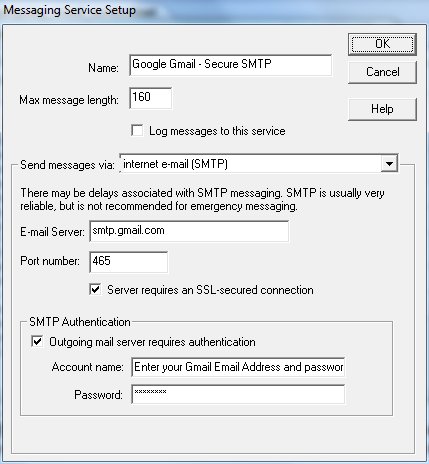 |
Copyright © 2012 - 2023 InfoRad, Inc. |