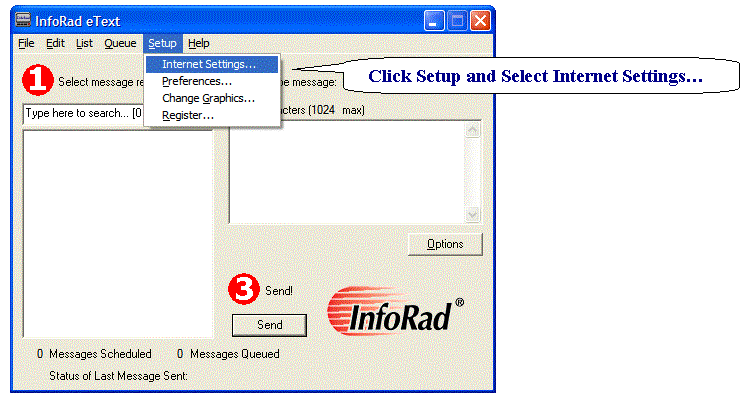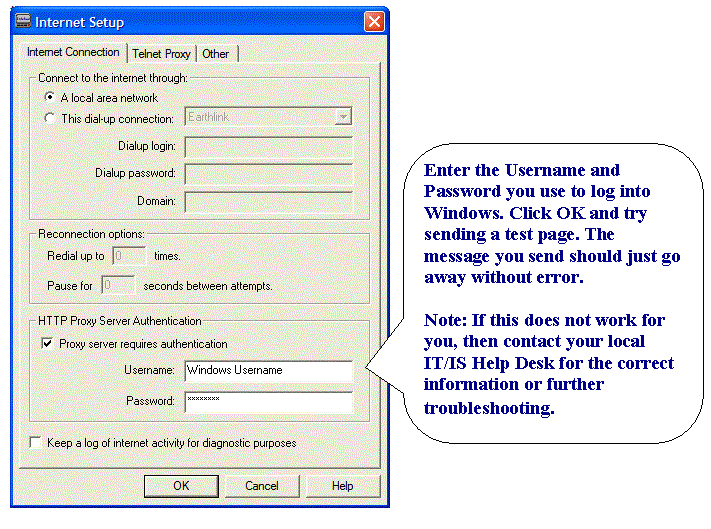|
ErrorHandling
1. (7002) WCTP Error: Could not POST WCTP message to gateway
- First attempt to fix error 7002, using our website, verify the WCTP information (Show Me) making sure that a valid WCTP Server address is entered correctly for the appropriate Messaging Service under Edit, Messaging Services, or that the WCTP Server address has not changed. Verify the name of the Messaging Service that is being used by the affected Receivers (under Edit, Receivers) by matching it to the appropriate Messaging Service listed under Edit, Messaging Services.
- Second attempt to fix error 7002, do you have a working Internet connection? Simply opening up your Internet browser and seeing the pages you normally go to may not be enough because those pages can be cached locally on your computer. Try browsing to a page that you've never been to before to make sure your Internet connection is working properly.
- Third attempt to fix error 7002, is there a firewall / Internet security software blocking your Internet connection? Sending text messages via WCTP is, in many respects, just like browsing the Internet. However, make sure that there is no firewall blocking your connection or that your network does not require use of a Proxy Server (See next item). Contact your local IT/IS personnel for support with your PC's firewall / Internet security software.
- Fourth attempt to fix error 7002, some networks utilize a Proxy Server for internet access. If your network utilizes a Proxy Server, you need to setup Proxy Server Authentication under Setup, Internet Settings, HTTP Proxy Server Authentication, check the ‘Proxy server requires authentication’ checkbox and enter your Username and Password for Proxy Server access. (Typically, Proxy Server access can be the same as your Windows Logon Username and Password, but you may need to check with your network admin for Proxy Logon settings). Refer to Error 7004 or Error 7005 for more information on Proxy errors.
- Fifth attempt to fix error 7002, it may be possible that the Messaging Service to which you are sending is down temporarily or undergoing maintenance. If none of the items above are the source of the 7002 error, another possible cause is that the Messaging Services WCTP Server to which you need to send text messages is currently not operational. Here we recommend that you contact your local paging representative to find out if they are having difficulties or if they are performing maintenance. You can also send us an email to see if we are getting bombarded by customers having this same problem.
- 7002 error Temporary Workaround #1 - Some Messaging Services (or Paging Companies) have merged from two or more Messaging Services into one company and your device(s) may work through one of their original and still operational WCTP Servers. Therefore, try switching to an alternative, but equivalent Messaging Service. For example, American Messaging pagers may work through the Verizon WCTP Server, while USA Mobility pagers may work through Arch or etrocall WCTP Servers.
- 7002 error Temporary Workaround #2 – Most Messaging Services support multiple or alternative protocols for message submission. Try switching your Receivers to an alternate protocol supported by your Messaging Service. For instance, if you are currently using your Messaging Services WCTP service, try switching to the SNPP or TAP or SMTP service for the same Messaging Service (Please note that alternate protocols may require a change to te format of the ReceiverID. For example, SMTP will require the ReceiverID to be the e-mail address of the device, or a local TAP dial-up service may require the 7- digit phone number of the device, instead of the 10-digit number required for most nationwide TAP numbers and WCTP and SNPP services).
- 7002 error Temporary Workaround #3 -- Turn on ‘Automatic Retries’. Desktop, Watch-IT and Enterprise products: Under the Setup Menu | Select Preferences | Check the option to ‘Retry failed manually entered messages’. Enterprise SV product: Enterprise SV Controller -- Under the Edit Menu | Select Preferences | Check the option to ‘Retry failed messages’ and enter Retry settings. With Retries turned on, see if messages now go through without returning an error. You may also want to check the pager to make sure that the Receiver is not receiving duplicate messages.
2. (7004) WCTP Error: HTTP 407 Proxy Authentication Required
The HTTP session returned a Proxy Authentication error. This can happen when the Internet Connection uses a Proxy Server and you have not turned on Proxy Authentication in the program Internet Setup options. Turn on Proxy Authentication in the Setup Menu under Internet Settings. 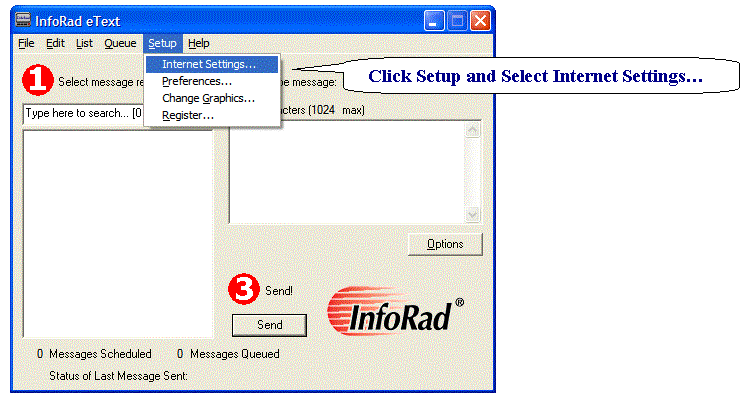
Enter your Username and Password. Normally, this will be the same as the Username and Password used to log into Windows. 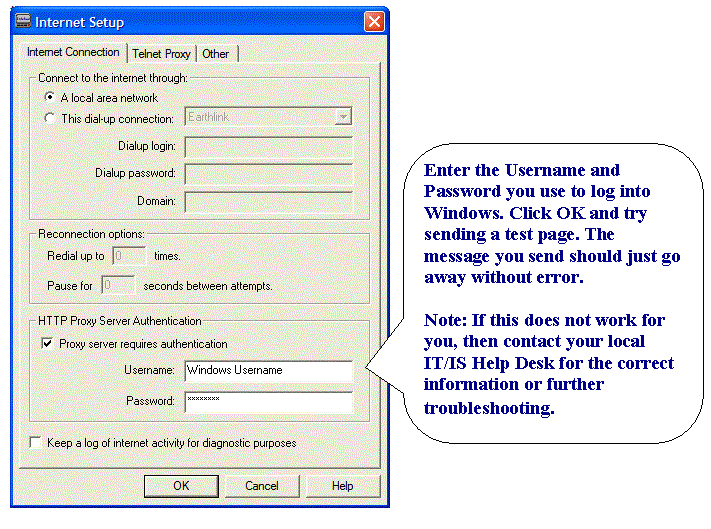
Powered by smallcapitalbusiness.com
|
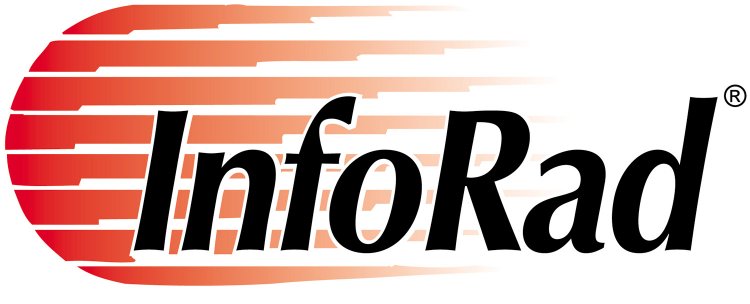 When
a failure to communicate is not an option.®
When
a failure to communicate is not an option.®